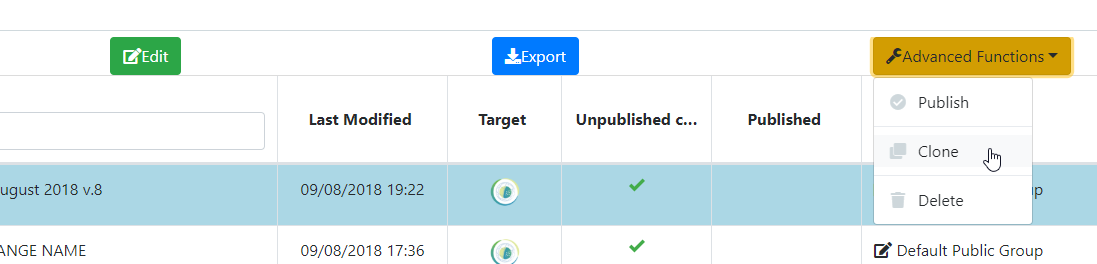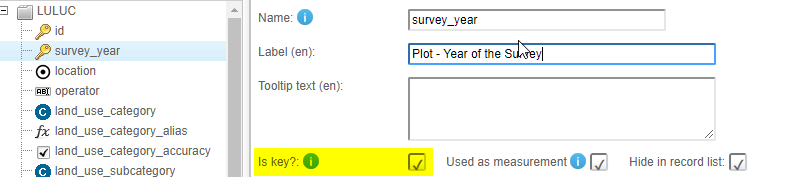|
Hello, I have a Collect Earth survey filled out using historical (e.g. 2016) imagery. Now I want to analyse more recent (e.g. 2018) imagery over the same samples sites (ie same grid), using obviously the same CE survey. Ideally, in Google Earth I would have a folder (saved in My Places) containing my 2016 filled-out survey (in green ticks, which I can click on to see how the 2016 CE survey/cards were filled out), and in Temporary Places the new empty CE survey (in red exclamation marks) ready for inspection with the new 2018 imagery. Obviously the two sampling grids are the same (must overlap). I tried the following:
A few questions for you:
Any quick suggestions / recommendation would be much appreciated. thanks a lot in advance, Simone |
|
Ciao Simone, Answering the questions: How can I generate an empty CE survey from an existing one, without affecting the other project CE surveys I have saved in my database?Best way to do this is to import (in Collect Survey Designer) the survey you want to "copy" and then use the clone option. This way you will have both the original and the cloned version.
Is there a way to save (and visualize) an old filled-out CE survey on Google Earth, while working on and filling out another survey based on the same grid sites? So that I can look at how the 2016 survey was filled out and ensure consistency for my 2018 assessment?Not really. For a case like that (where you just want to visualize the data already collected) the easiest solution is to export the data as CSV (Tools-Data Import/Export->Export data to CSV) and then drag and drop the CSV file to Google Earth! This will actually allow you to visualize all the data (maybe you can remove columns from the CSV that are not interesting for you as there can be many of them, aslo when you export choose the option to include labels so hat you can show those instead of the codes). Google Earth will ask you what are the latitude and longitude column (YCoordinate and XCoordinate) and if you want to apply a style. This way at least you can visualize the data easily. When the 2018 assessment is complete, what is the best way to compare results from the 2016 and 2018 surveys? I know I could create summary charts and stats in Saiku of the CE survey indicators for each individual survey and then manually compare them, but I was wondering if there was a dedicated procedure to assess change by comparing the results between two different surveysSadly there is no silver bullet for this. If you had though of this from the beginning you would have included an extra attribute to the survey called "survey_year" (or similar). This "survey_year" attribute would also be marked as a "key attribute". This way you would end up with plots that have two key attributes. "id" and "survey_year". See example:
So now in your CSV files with the plot locations there will be for year 2016 these plots (for instance): Then in 2018 when you repeat the assessment you chang ethe CSV files to reflect the new assessment year (so that they are stored as new rows in the database table) When you finish, your database will have 6 plots for the survey. 3 for 2016 and 3 for 2018. Then you can use the "survey_year" attribute to split the data. Truth being said, Saiku is not great to do the analysis when using this approach, so it would be better to use Excel or other. Saiku does not have a special function for matching by ID so it is a bit difficult for the goal of comparing specific changes inside a plot. If the aim is just to compare the aggregated data for 2016 and 2018 then it actually works quite well! The main gain with this approach is that you have all the data in a single Database, and then it will be easier to reproduce every 2 years. You can actually adapt your current survey to this approach:
Let me know if you understood the process |
|
Hi Simone, I don't know if it will affect your assessment but note that there are inconsistent shifts between images in GoogleEarth, which could prevent you from comparing one plot to itself over time as it might not be exactly in the same place in 2016 and 2018. Cheers, Florence |