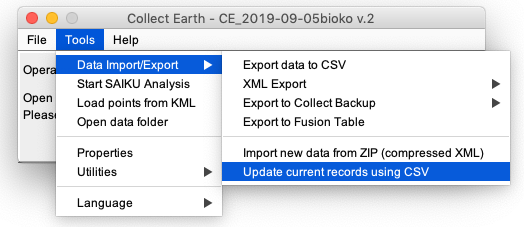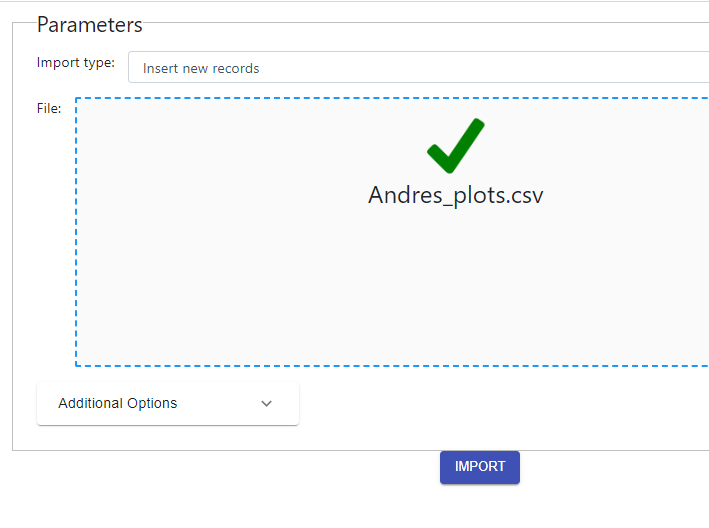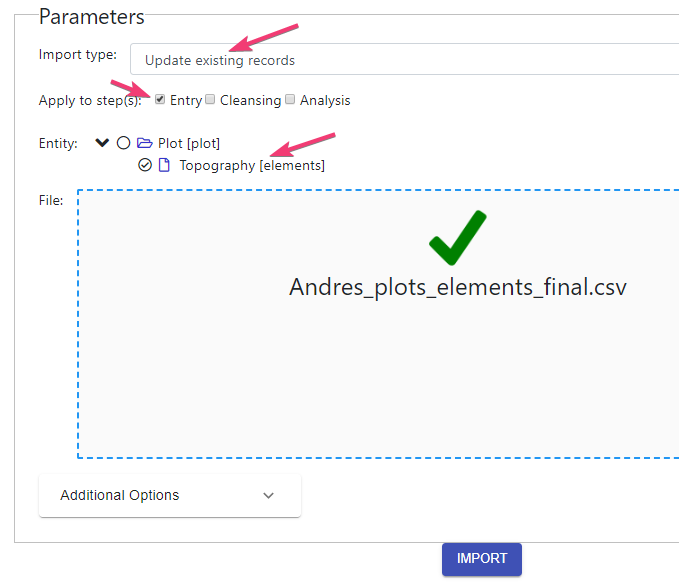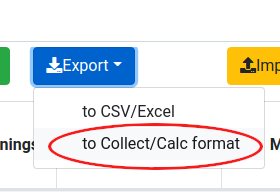|
Dear colleagues, I am trying to import a CSV file with plot data into Collect Earth so as to have the questionnaires populated with the data and enable me doing the QA The XML importing functionality works with no problems, the CSV is not working at all. I get the following error: Parsing error on row number 1 - dataManagement.csvDataImport.error.fieldDefinitionNotFound,WRONG_COLUMN_NAME, columns,{elementsforet_element} - values {} This is the file I am trying to import: https://www.dropbox.com/s/h0v8914g465e999/ANDRES_collectedData_earthmadagascar_grillenational_uot_copy_1_on_261119_082258_CSV.csv?dl=0 This is the .cep file: https://www.dropbox.com/s/gu33znvr08px7sr/madagascar_grillenational_uot_copy_1_20190109T103638.cep?dl=0 |
|
Importing NEW PLOTS in the database using CSVs in Collect Earth is not allowed.... I know this is a bit confusing as it says that you can use CSVs to update plots ( see menu image )
The meaning of this: Using a CSV you can update data from plots already on the database ( see this post on how to change data already collected and stored in the CE database, there are other questions posted on the forum about it ) If you need to import data from plots that are NOT ALREADY ON THE DATABASE you can only use the XML( rather zipped XMLs) version of the data. We always advice our users to saved/send/store the data using that format as it is less problematic in the long term, or at least produce both CSV and XML(ZIP) version of the data, one human readable, the other Collect Earth friendly ) So, if you have this data already as XML then just use the File->Data Import/Export->Import new data from ZIP (compressed XML) and import away...if not... Do not worry, then plan B, you only have the CSV? you can still import the data through Open Foris Collect (no Collect Earth, always confusing) Steps :
IF YOU NEED MORE GUIDANCE LET ME KNOW TO MAKE THE STEPS EASIER TO FOLLOW! Thank you so much for the quick response. I have followed the steps but when trying to import the data I get the following error: row: 1 columns: elementsforet_element errorType: WRONG_COLUMN_NAME message: Attribute definition not found or sub-field not specified I have checked the name of the column elementsforet_element of the CSV I try to import and the survey and they are consistent, so I don't know where this error comes from. Thanks. Andres. |
|
Hi again Andres, just saw your response now! The reason why we prefer to share the data using the XML version rather than the CSV is that it becomes easier to import it! When you have the data as a CSV file you will need to have the data in a format that will fit the structure of the attributes of the survey. This means that if you have entities within your main entity (the plot) the data must be imported separately. In the case of your survey there is an entity called element ( that holds the attributes element -a key attribute that is used to identify the values in the DB - and coverage) So, practically this means that you must divide the CSV that you have into one with the data (the columns) that belong to the plot (minus all of the calculated attributes that you actually don't need to import as they are calculated when the data is imported) and then the data for the elements of the plot as a separate CSV. There are many things to know here so it is quite an advanced procedure. First, I have imported your survey CEP file inside the Open Foris Collect Survey Designer. And then I have published it (using the advanced button when you are on the screen that sows the list of surveys). You need to publish the survey in order to be able to later access its data through the Data Management section of Open Foris Collect.
I have then generated a CSV file from the original one you sent where I have removed the columns that start with element (elementforest_element, elementforet_coverage....) and also removed the columns for calculated attributes (all of the oens that start with alu_category , alu_subcategory, alu_subdivision ... ). The result is this CSV DOWNLOAD PLOT LEVEL DATA . When you import the data, remember that Collect Earth data will be in the ENTRY phase. The data in Collect can be in three phases Entry, Cleansing and Analysis! In the Data import window choose the "Insert new records" option and then choose the CSV file and click on import.
Then I have created another file with only the plot ID column and the columns that belong to the element entity ( DOWNLOAD INTERMEDIATE CSV HERE) . Using EXCEL (or LibreOffice) you can then create a new CSV that is in the right format to be imported. In this case is quite simple, the entity "element" has just two attributes, element (which is also the key attribute and that can have value "foret" and "noforet" ) and coverage. This means that for each plot there will be two rows, one for foret and another one for noforet, like this The resulting CSV file is this one DOWNLOAD ELEMENT ENTITY DATA I have then imported this CSV file, but in the option I have specified that I am UPDATING data in the database, then I have chosen the "element" entity (a child of the main entity "plot"), and I have also (very important) selected that this data update should be applied to the records in the phase "entry".
So,now finally I have all of the data that was in the original CSV inside the Collect Database!! You can now start Saiku from Collect or you could export the data that you have into a Collec-data/XML file and import it into Collect Earth, where your CEP file has already been loaded. Then you can import it into Collect Earth using the usual File->Data Import/Export->Import new data from ZIP (compressed XML) EASY, right?? I have done it myself (in case you don't want to repeat this laborious process). Here is the resulting file that you can import into CE : DOWNLOAD FINAL COLLECT_DATA FILE Thanks so much for this guidance. I am trying to do this same thing for a different country and I am not able to find in Collect the option to export as XML. Would appreciate some guidance on this. Thanks again and cheers. |
|
Thanks so much for this guidance. I am trying to do this same thing for a different country and I am not able to find in Collect the option to export as XML. Would appreciate some guidance on this. Thanks again and cheers. |
|
Dear user, Many thanks, |