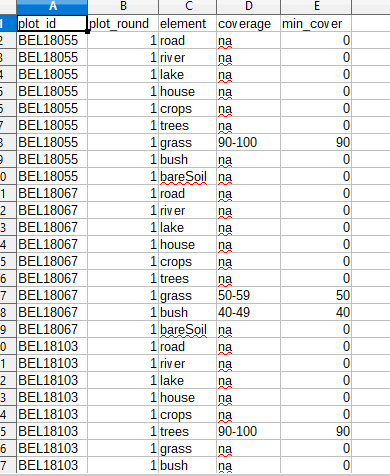|
What is the purpose of the "Import Data from CSV" button under Data Import/Export? I know that it is NOT for
|
|
I agree the naming is confusing as the functionalities are different. So basically in the coming version of Collect Earth the menu items will change name to something like :|
See the link that Giulio posted for more information of how to update the data already recorded in the database. |
|
Hi Antonia, just today we were discussing about the naming of that feature since it will only update the values that are already present but it won't import new records. If you want to import records into a blank database, you need to import the XML exports. This other discussion may shed more light. https://openforis.support/questions/80/changing-plot-attributes-in-the-collect-earth-database Thanks, Giulio |
|
Hi there @gmarchi If I understand what you are saying correctly, this means that the only way I can import new records into a blank database is to import the XML exports. Will I be able to do this using the CSV exports? I have been always exporting my survey data via the CSV export function, and not the XML export function. Warmest regards, Johanness |
|
In response to @J_Johannes: The purpose of the Tools->Data Import/Export->Update Current Records Using CSV is to update data currently on the database. This is not helpful for your purpose AS A RULE: ALWAYS EXPORT THE DATA USING THE XML OPTION! This way you will always be able to easily import it into the database!
Since you only have the data as CSV then you are going to need to import the data using Open Foris Collect (attention, not Collect Earth, but Collect, the application that is used also to design the surveys) So, this is a bit more complicated, roughly speaking these are the steps :
I will post more images later to guide you better! |
|
That was a wonderful and very detailed explanation, on a feature in Open Foris Collect that I was personally unfamiliar with. Thank you, I will try it next time if the opportunity arises. Thank you for the step-by-step guide, and the link to the tutorial video as well! It is very much appreciated. From now on, I will abide by that rule: ALWAYS EXPORT THE DATA USING THE XML OPTION! Thank you very much, this has been very informative. Warmest regards, Johanness |

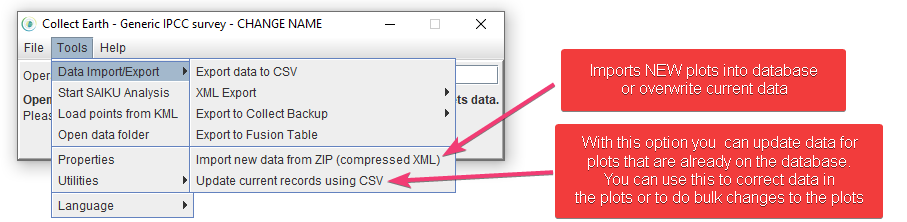
 And this is the resulting topography csv, notice how for ech type of land cover there is a reference to each plot ( combination of id and round attribute)
And this is the resulting topography csv, notice how for ech type of land cover there is a reference to each plot ( combination of id and round attribute)